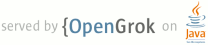1 <h1>Markdown: Basics</h1> 2 3 <ul id="ProjectSubmenu"> 4 <li><a href="/projects/markdown/" title="Markdown Project Page">Main</a></li> 5 <li><a class="selected" title="Markdown Basics">Basics</a></li> 6 <li><a href="/projects/markdown/syntax" title="Markdown Syntax Documentation">Syntax</a></li> 7 <li><a href="/projects/markdown/license" title="Pricing and License Information">License</a></li> 8 <li><a href="/projects/markdown/dingus" title="Online Markdown Web Form">Dingus</a></li> 9 </ul> 10 11 <h2>Getting the Gist of Markdown's Formatting Syntax</h2> 12 13 <p>This page offers a brief overview of what it's like to use Markdown. 14 The <a href="/projects/markdown/syntax" title="Markdown Syntax">syntax page</a> provides complete, detailed documentation for 15 every feature, but Markdown should be very easy to pick up simply by 16 looking at a few examples of it in action. The examples on this page 17 are written in a before/after style, showing example syntax and the 18 HTML output produced by Markdown.</p> 19 20 <p>It's also helpful to simply try Markdown out; the <a href="/projects/markdown/dingus" title="Markdown Dingus">Dingus</a> is a 21 web application that allows you type your own Markdown-formatted text 22 and translate it to XHTML.</p> 23 24 <p><strong>Note:</strong> This document is itself written using Markdown; you 25 can <a href="/projects/markdown/basics.text">see the source for it by adding '.text' to the URL</a>.</p> 26 27 <h2>Paragraphs, Headers, Blockquotes</h2> 28 29 <p>A paragraph is simply one or more consecutive lines of text, separated 30 by one or more blank lines. (A blank line is any line that looks like a 31 blank line -- a line containing nothing spaces or tabs is considered 32 blank.) Normal paragraphs should not be intended with spaces or tabs.</p> 33 34 <p>Markdown offers two styles of headers: <em>Setext</em> and <em>atx</em>. 35 Setext-style headers for <code><h1></code> and <code><h2></code> are created by 36 "underlining" with equal signs (<code>=</code>) and hyphens (<code>-</code>), respectively. 37 To create an atx-style header, you put 1-6 hash marks (<code>#</code>) at the 38 beginning of the line -- the number of hashes equals the resulting 39 HTML header level.</p> 40 41 <p>Blockquotes are indicated using email-style '<code>></code>' angle brackets.</p> 42 43 <p>Markdown:</p> 44 45 <pre><code>A First Level Header 46 ==================== 47 48 A Second Level Header 49 --------------------- 50 51 Now is the time for all good men to come to 52 the aid of their country. This is just a 53 regular paragraph. 54 55 The quick brown fox jumped over the lazy 56 dog's back. 57 58 ### Header 3 59 60 > This is a blockquote. 61 > 62 > This is the second paragraph in the blockquote. 63 > 64 > ## This is an H2 in a blockquote 65 </code></pre> 66 67 <p>Output:</p> 68 69 <pre><code><h1>A First Level Header</h1> 70 71 <h2>A Second Level Header</h2> 72 73 <p>Now is the time for all good men to come to 74 the aid of their country. This is just a 75 regular paragraph.</p> 76 77 <p>The quick brown fox jumped over the lazy 78 dog's back.</p> 79 80 <h3>Header 3</h3> 81 82 <blockquote> 83 <p>This is a blockquote.</p> 84 85 <p>This is the second paragraph in the blockquote.</p> 86 87 <h2>This is an H2 in a blockquote</h2> 88 </blockquote> 89 </code></pre> 90 91 <h3>Phrase Emphasis</h3> 92 93 <p>Markdown uses asterisks and underscores to indicate spans of emphasis.</p> 94 95 <p>Markdown:</p> 96 97 <pre><code>Some of these words *are emphasized*. 98 Some of these words _are emphasized also_. 99 100 Use two asterisks for **strong emphasis**. 101 Or, if you prefer, __use two underscores instead__. 102 </code></pre> 103 104 <p>Output:</p> 105 106 <pre><code><p>Some of these words <em>are emphasized</em>. 107 Some of these words <em>are emphasized also</em>.</p> 108 109 <p>Use two asterisks for <strong>strong emphasis</strong>. 110 Or, if you prefer, <strong>use two underscores instead</strong>.</p> 111 </code></pre> 112 113 <h2>Lists</h2> 114 115 <p>Unordered (bulleted) lists use asterisks, pluses, and hyphens (<code>*</code>, 116 <code>+</code>, and <code>-</code>) as list markers. These three markers are 117 interchangable; this:</p> 118 119 <pre><code>* Candy. 120 * Gum. 121 * Booze. 122 </code></pre> 123 124 <p>this:</p> 125 126 <pre><code>+ Candy. 127 + Gum. 128 + Booze. 129 </code></pre> 130 131 <p>and this:</p> 132 133 <pre><code>- Candy. 134 - Gum. 135 - Booze. 136 </code></pre> 137 138 <p>all produce the same output:</p> 139 140 <pre><code><ul> 141 <li>Candy.</li> 142 <li>Gum.</li> 143 <li>Booze.</li> 144 </ul> 145 </code></pre> 146 147 <p>Ordered (numbered) lists use regular numbers, followed by periods, as 148 list markers:</p> 149 150 <pre><code>1. Red 151 2. Green 152 3. Blue 153 </code></pre> 154 155 <p>Output:</p> 156 157 <pre><code><ol> 158 <li>Red</li> 159 <li>Green</li> 160 <li>Blue</li> 161 </ol> 162 </code></pre> 163 164 <p>If you put blank lines between items, you'll get <code><p></code> tags for the 165 list item text. You can create multi-paragraph list items by indenting 166 the paragraphs by 4 spaces or 1 tab:</p> 167 168 <pre><code>* A list item. 169 170 With multiple paragraphs. 171 172 * Another item in the list. 173 </code></pre> 174 175 <p>Output:</p> 176 177 <pre><code><ul> 178 <li><p>A list item.</p> 179 <p>With multiple paragraphs.</p></li> 180 <li><p>Another item in the list.</p></li> 181 </ul> 182 </code></pre> 183 184 <h3>Links</h3> 185 186 <p>Markdown supports two styles for creating links: <em>inline</em> and 187 <em>reference</em>. With both styles, you use square brackets to delimit the 188 text you want to turn into a link.</p> 189 190 <p>Inline-style links use parentheses immediately after the link text. 191 For example:</p> 192 193 <pre><code>This is an [example link](http://example.com/). 194 </code></pre> 195 196 <p>Output:</p> 197 198 <pre><code><p>This is an <a href="http://example.com/"> 199 example link</a>.</p> 200 </code></pre> 201 202 <p>Optionally, you may include a title attribute in the parentheses:</p> 203 204 <pre><code>This is an [example link](http://example.com/ "With a Title"). 205 </code></pre> 206 207 <p>Output:</p> 208 209 <pre><code><p>This is an <a href="http://example.com/" title="With a Title"> 210 example link</a>.</p> 211 </code></pre> 212 213 <p>Reference-style links allow you to refer to your links by names, which 214 you define elsewhere in your document:</p> 215 216 <pre><code>I get 10 times more traffic from [Google][1] than from 217 [Yahoo][2] or [MSN][3]. 218 219 [1]: http://google.com/ "Google" 220 [2]: http://search.yahoo.com/ "Yahoo Search" 221 [3]: http://search.msn.com/ "MSN Search" 222 </code></pre> 223 224 <p>Output:</p> 225 226 <pre><code><p>I get 10 times more traffic from <a href="http://google.com/" 227 title="Google">Google</a> than from <a href="http://search.yahoo.com/" 228 title="Yahoo Search">Yahoo</a> or <a href="http://search.msn.com/" 229 title="MSN Search">MSN</a>.</p> 230 </code></pre> 231 232 <p>The title attribute is optional. Link names may contain letters, 233 numbers and spaces, but are <em>not</em> case sensitive:</p> 234 235 <pre><code>I start my morning with a cup of coffee and 236 [The New York Times][NY Times]. 237 238 [ny times]: http://www.nytimes.com/ 239 </code></pre> 240 241 <p>Output:</p> 242 243 <pre><code><p>I start my morning with a cup of coffee and 244 <a href="http://www.nytimes.com/">The New York Times</a>.</p> 245 </code></pre> 246 247 <h3>Images</h3> 248 249 <p>Image syntax is very much like link syntax.</p> 250 251 <p>Inline (titles are optional):</p> 252 253 <pre><code> 254 </code></pre> 255 256 <p>Reference-style:</p> 257 258 <pre><code>![alt text][id] 259 260 [id]: /path/to/img.jpg "Title" 261 </code></pre> 262 263 <p>Both of the above examples produce the same output:</p> 264 265 <pre><code><img src="/path/to/img.jpg" alt="alt text" title="Title" /> 266 </code></pre> 267 268 <h3>Code</h3> 269 270 <p>In a regular paragraph, you can create code span by wrapping text in 271 backtick quotes. Any ampersands (<code>&</code>) and angle brackets (<code><</code> or 272 <code>></code>) will automatically be translated into HTML entities. This makes 273 it easy to use Markdown to write about HTML example code:</p> 274 275 <pre><code>I strongly recommend against using any `<blink>` tags. 276 277 I wish SmartyPants used named entities like `&mdash;` 278 instead of decimal-encoded entites like `&#8212;`. 279 </code></pre> 280 281 <p>Output:</p> 282 283 <pre><code><p>I strongly recommend against using any 284 <code>&lt;blink&gt;</code> tags.</p> 285 286 <p>I wish SmartyPants used named entities like 287 <code>&amp;mdash;</code> instead of decimal-encoded 288 entites like <code>&amp;#8212;</code>.</p> 289 </code></pre> 290 291 <p>To specify an entire block of pre-formatted code, indent every line of 292 the block by 4 spaces or 1 tab. Just like with code spans, <code>&</code>, <code><</code>, 293 and <code>></code> characters will be escaped automatically.</p> 294 295 <p>Markdown:</p> 296 297 <pre><code>If you want your page to validate under XHTML 1.0 Strict, 298 you've got to put paragraph tags in your blockquotes: 299 300 <blockquote> 301 <p>For example.</p> 302 </blockquote> 303 </code></pre> 304 305 <p>Output:</p> 306 307 <pre><code><p>If you want your page to validate under XHTML 1.0 Strict, 308 you've got to put paragraph tags in your blockquotes:</p> 309 310 <pre><code>&lt;blockquote&gt; 311 &lt;p&gt;For example.&lt;/p&gt; 312 &lt;/blockquote&gt; 313 </code></pre> 314 </code></pre> 315